EE broadband routers
Aaron Howdle | June 12th, 2023
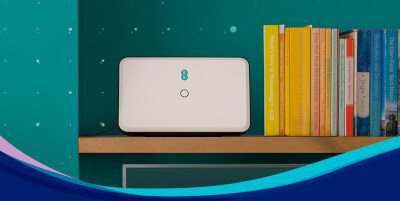
EE is best known for its mobile phone services, but it is also now a well-established broadband provider. It offers deals on broadband with or without a home phone package. You can also get a back-up 5G router so you can stay connected if your fixed connection develops a fault.
When you sign up with a new broadband provider, it will generally send you a new router. However, not all routers are created equal. When choosing routers to supply with its broadband packages, a provider needs to strike a balance between affordability and performance as well as finding a model which will work with the specific broadband service on offer. With that in mind, how do EE’s routers stack up?
How to get an EE router
There are two ways to get an EE Smart Hub router. You will get the one free with any EE fibre Broadband deal. Alternatively you can buy the router from the EE online store. The EE Smart Hub can be used with EE broadband, and also with BT and Plusnet fibre packages as they are all part of the same group. Users have reported success using the Smart Hub with other providers, but these are the three mentioned on EE’s website.
Customers who cannot get a fibre service at their address will be offered a standard broadband connection and will be provided with the EE Bright Box 1 router, which is perfectly capable of keeping you connected on a slower, ADSL service.
In most cases, you can expect your EE router to arrive within a couple of weeks of signing up to a new package. If required, an engineer is usually dispatched to connect you after about 14 days, otherwise you will receive your new router in the post and set it up yourself.
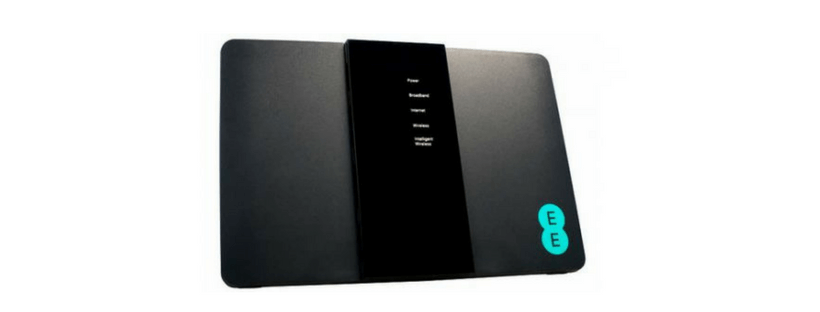
EE Smart Hub features
All EE’s fibre broadband packages are supplied with its latest EE Smart Hub. The EE Smart Hub is very similar to routers offered by its main competitors and boasts the following features:
EE Smart Hub
- Next-generation wifi – The EE Smart Hub uses the latest wireless standard (802.11ac) to deliver the fastest wifi speeds possible. Devices using older wifi standards such as 802.11n are also able to connect
- ADSL2+ & VDSL2 modem – The ADSL2+ allows for connections over the Openreach telephone network, while the VDSL2 means the modem supports fibre broadband. The modem features auto-switching to the relevant mode
- Smart channel selection – The EE Smart Hub automatically connects your devices to the fastest wifi channel and frequency available
- Dual band – Like many modern routers, the EE Smart Hub uses both the 2.4GHz and faster 5GHz bands
- Four gigabit ethernet ports – The EE Smart Hub has four gigabit ethernet ports, so you can use a wired connection for up to four devices, There is also one WAN port.
- Seven antennae – The EE Smart Hub has seven antennae, to provide good wifi coverage around the home
If there are any unfamiliar terms you'd like a more in-depth explanation of, check out our jargon-busting guide.
Setting up an EE router
The EE Smart Hub is designed to fit through a letterbox and be installed by the customer. If an engineer is required to set up your EE broadband, they will also set up your router. If you are going for one of EE’s Full Fibre packages, an engineer will need to visit. The EE Smart Hub is not initially configured for the faster services and requires adjustment by the engineer. For all other packages, set up is a simple process and you can do it yourself.
First you will unplug your existing router, micro-switches and phones from your wall mounted telephone socket. Once you have done this, plug the supplied micro-filter into your phone socket. Then plug the grey cable into the micro-filter and push the other end into the port on the back of the router.
Once you have done this, switch off the mains plug socket and plug the power supply into your new router. Now insert the power plug into the mains power socket. Once this is done, switch on the power socket and switch on your router.
On the back of the router, you will find the details required to log into your new wifi. Once your router is up and running, we'd suggest you start making it as secure as possible. Our guide to securing your wifi router can help.
Legacy EE routers
The EE Smart Hub is EE’s most recent router, but how does it compare to previous models? There are plenty of these older EE routers still in use.
EE Bright Box 2
This router is no longer offered by EE, but back when it was released in 2014 it was the first ISP supplied, 802.11ac router. It had some good features though it is a bit behind the times these days. It featured Dual 2.4Ghz and 5Ghz bands and was compatible with 802.11ac and earlier wifi standards. It worked as both an ADSL2+ (Broadband via telephone line) and a VDSL (Fibre broadband) modem.
It was noticeably lacking in fast ethernet ports. It only had one gigabit ethernet port and the remaining three were much slower 10/100 ethernet ports. It also suffered wifi range problems due to its 2x2 antenna arrangement. This caused its wifi signal to be weak in parts of the home.
