Using your own router for home broadband
Phil Wilkinson-Jones | December 19th, 2022

Ok, so you're thinking about whether to replace the free router provided by your broadband provider. There's a lot to think about, right? Will the one you buy be compatible with your broadband connection? What should you be looking for in a router anyway? And is it all worth it? Woah! Slow down! Let us help.
We're here to take you through all those questions and more, with the aim of helping you work out whether you should stick with the router you've already got or twist and go for a bit of third-party tech.
Can I use my own router with my broadband?
Most broadband providers will allow you to use a third party router instead of the free one provided to you as part of your broadband deal. But they don't tend to recommend it and some warn that it will make it more difficult for them to help if you encounter a fault.
If you do decide to get your own router, you'll have to configure it to work with your broadband and in some cases you'll still need to use your provider's supplied router as a modem. Here’s what we know about setting up your own router with each of the UK's major broadband providers. If you're serious about switching and need more details, contact your provider directly or head over to their community pages for help.
BT
BT recommends its own router for maximum performance, but you can use a third party router if you prefer. You need to use the login bthomehub@btbroadband.com with the password 'bt' when setting up the PPPoE networking protocol. BT can’t support you to set up your alternative router, but business broadband customers can opt in to Enhanced IT Support. This is a premium service which can offer technical support, including third party routers.
Virgin Media
Since Virgin Media manages its own network, connecting your own route isn’t as simple as tweaking a few settings. In order to use your own router with Virgin Media broadband, you'll need to plug your new router into your Hub, using Virgin’s kit as a modem. Enter 192.168.0.1 into your browser and enter the password printed on the bottom of your Hub when prompted. Then select Modem Mode > Enable Modem Mode > Apply Changes. Your device IP address will change when using Modem Mode.
Sky
You can use a third party router as long as it's compatible with Sky's MER/DHCP Option 61 connection protocol. Sky won't tell you your VDSL username and password (a security feature built into the supplied Netgear router) but there are ways of finding it out, including using software such as Wireshark to inspect your network traffic.
TalkTalk
TalkTalk is happy for you to use a third party router for your broadband, and its website lists all the connection settings you'll need to enter to get connected. These settings are different for fibre and non-fibre broadband connections so make sure you're using the right set.
EE
Routers supporting Ethernet WAN can be used with EE's fibre broadband. The provider says to get in touch if you need your EE router password or log in details, and lists other connection settings you’ll need for its broadband connection.
Plusnet
Plusnet has a whole help page on its website dedicated to helping you set up a third party router to use with its broadband.
SSE
You can use your own router with SSE broadband, but applicable settings are not posted publicly. SSE advises customers to get in touch and it will help you set up your own router, but warns that it will then be difficult to help you at a later date if there's a fault.
Hyperoptic
Some Hyperoptic customers on gigabit broadband deals have said a third party router is needed to access the very top speeds. Hyperoptic itself says ADSL routers are not compatible with its broadband, and your router must have an ethernet connection to work. You also won't be able to use your Hyperoptic phone line with a third party router, unless you use it in addition to Hyperoptic’s router. Like Virgin Media, you can use the supplied router as a modem and connect your new router to it, which allows use of the phone line.
Shell Energy Broadband
Shell recommends you use the supplied router, but will give you the router credentials you need to start using another if you call up and ask for them. The rest of the settings which are the same for all customers are published on Shell’s website.
Vodafone
Vodafone says any non-Vodafone router you use with its broadband has to be one approved by Openreach. The password for the interface is 'Vodafone' and to get your DSL username and password, chat to Vodafone online.
NOW Broadband
NOW explicitly condemns using third party hardware to access its broadband in its terms and conditions. It is technically possible to use your own router with NOW Broadband, but the process is probably the most complicated out of the bunch, as NOW will not give you any usernames or passwords associated with your router. Users on the NOW Broadband community pages are usually happy to help, but we’d advise weighing up the pros and cons.
Direct Save Broadband
There's nothing on Direct Save's website about using your own router with its broadband. In our experience, that suggests they may not be in favour of it, but you'd have to call up and speak to them to find out.
Something that all providers agree on is that you can't use a free router from one provider with broadband from another. The routers they provide are locked to that particular provider.
-
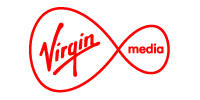 £50 Bill CreditM125 Fibre Broadband
£50 Bill CreditM125 Fibre Broadband- 132Mb average speed +
- Unlimited usage +
- No phone line
- £50 Bill Credit
- No 2024 Price Rise
£26.50 per month(prices may change during contract)£50 Bill Credit£0 one-off cost18 month contract -
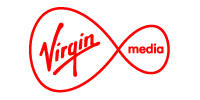 M500 Fibre Broadband
M500 Fibre Broadband- 516Mb average speed +
- Unlimited usage +
- No phone line
£33.99 per month(prices may change during contract)£0 one-off cost18 month contract -
 £70 Gift CardUltrafast Plus
£70 Gift CardUltrafast Plus- 500Mb average speed +
- Unlimited usage +
- PAYG calls
- £70 Gift Card
£33.00 per month(prices may change during contract)£70 Gift Card£5 one-off cost24 month contract
The benefits of using your own router
It’s clear that there's a bit of technical set-up required if you're going to use your own router rather than the one sent to you by your broadband provider. So is it worth it? These are reasons why you might want to do it.
- Control over your network – Routers from ISPs are configured automatically and providers warn customers not to mess with the settings. For most users, this isn't a problem, but if you have an IT background or are into your tech, there may be certain things you want to do with your network. Using your own router will facilitate this
- Improved network security – If you're unhappy with your ISP-supplied router's security features then getting your own is your only option. You'll be able to download security updates quicker, install advanced firewalls and more
- Faster wifi – The free routers sent out by providers are rarely top-of-the-range, so can't always give you the fastest wireless speeds possible. Investing in a mid-range third-party router could help you maximise the speeds available with your broadband package
- Access to open source software – There is no way a broadband provider is going to let you use open source software with its router. If experimenting with firmware options or router-based VPN clients is your kind of thing, you know what to do
- QoS – Quality of Service is a traffic management features let you prioritise particular devices, so you can ensure you always have enough bandwidth to play your game or make that video call, even if the whole family is online at the same time
- Improved range – While most routers supplied by providers do their job adequately, if you have the spare cash and think there’s room for improvement in your home, you can buy routers with substantially more range. These tend not to be cheap, but can be a worthy investment if you work from home
What are the downsides to using your own router?
The most obvious downside to buying your own router is the cost. Paying for something you can otherwise get for free might seem like an unnecessary expense to some. Well, the cost argument really depends on how much you value the extra features. If having more control over your network really means a lot to you, then the initial outlay on a quality router is going to seem more than worth it over the years.
The other thing that puts people off is the technical complexity. If you don't like the idea of getting into the nitty gritty of network configurations, we totally understand. It's not for everyone. That said, a number of store-bought routers are relatively easy to install and will give you noticeable results without much tinkering.
What features should I look for when buying a router?
There is a lot of choice out there, but these are some of the things to look for when choosing which router is right for you.
- Wireless router standards – The wifi standard that your router uses has a huge bearing on how fast a connection you're going to get on your wireless devices. 802.11ac, for example, isn't the very latest standard, but it is fast and widely supported, so would be a good bet. Look out for routers with 802.11ax to be ahead of the trend, as more devices upgrade to Wi-Fi 6 in order to provide gigabit speeds
- Gigabit ethernet – If you're investing in a router, it makes sense for it to be futureproof – and that means ready for gigabit broadband. Having gigabit support also helps to get the best possible speeds from your existing connections
- Dual band – Dual-band routers support both the 2.4Ghz and 5Ghz frequencies. This helps cut out interference from other nearby wifi networks. As 5Ghz is often used for faster connections but has a shorter range, using both frequencies means you can link different devices to the one that's most suitable
- Antennae – Most free routers have around five or six internal antennae, to send broadband around the house. If you’re upgrading, a router with more antennae will offer a stronger coverage overall. Worth considering if you experience dark spots in the house
- USB sockets – It's always good to have the option of a wired connection for things like printers and external hard drives, so a couple of spare USB sockets is certainly something to look for
- Parental controls – Some ISP's routers include parental controls and there are, of course, apps you can use to limit what your children are doing online. But third-party routers give you far more control, and applying restrictions directly at the router tends to be more effective
What are the best third-party routers?
There are a lot of routers out there, each with different features and sitting at various price brackets. Here are a few that might be worth considering, but this is by no means an exhaustive list so it's vital you do your own research.
- D-LINK EAGLE PRO AI AX1500 4G Smart Router – Sporting Wi-Fi 6 technology, this router is great if you want to maximise your broadband speeds. There’s no built-in modem, making this a great choice if you plan to connect to Virgin Media or Hyperoptic broadband. Plus, a SIM card slot allows for mobile broadband, in case your fibre supply fails
- Tenda AC2100 – More of a budget offering, the Tenda can't match top-of-the-range routers for performance but would be an upgrade on most free ISP routers, plus it offers easy set-up and an app to manage the router from your phone
- AVM Fritz!Box 7590 AX – An upgrade to one of our favourites, the 7590 AX upgrades an already great piece of kit with Wi-Fi 6 inside. Rather more expensive than the others we've mentioned so far, this router is great for techies who want to get involved in every level of managing their wireless network. You can even pair it with the Fritz!Repeater 3000 to form a mesh network in your home
- Linksys Max-Stream Tri-Band AC3000 – Again, this is not a cheap router. It does have three bands instead of the typical two, however, ensuring more devices receive a steadier wifi supply. Add on mesh compatibility, and you’ve got a solid hub to boost your broadband across large households with lots of devices.
- Asus DSL-AC68U – This Asus dual-band router comes with a built-in ADSL modem so if you're on an ADSL connection, it is going to give you as good a wireless network as you're likely to get. It has four ethernet ports and a USB 3 socket
What are the best free routers from broadband providers?
Free routers from broadband providers do have their merits. After all, the vast majority of broadband users wouldn't be able to get online as easily as they do if these routers were all that bad, would they? Here are the ones we think are the best.
- TalkTalk Wi-Fi Hub – There's very few features to talk of here. No USB port, no VPN support, not much in the way of parental controls. But it is very fast and it's quite pretty, which will be the two most important things for a lot of people. If you're an existing TalkTalk customer and don't have a Wi-Fi Hub, you can upgrade for £30
- BT Smart Hub 2 – The specs on BT's latest router offering are pretty good, including seven antennae for maximum coverage. Its speed almost matches up to TalkTalk, it's dual-band, and unlike most ISP routers, it has a USB port
- Virgin Media Hub 5 – Two steps ahead of its longstanding Hub 3, Virgin Media’s Hub 5 introduced Wi-Fi 6 technology, designed to maximise the speeds available with its Gig1 broadband bundle.
- Sky Broadband Hub – Sky’s latest dual-band router for customers on both superfast and ultrafast packages is a sleek bit of kit and a fierce competitor to BT’s Smart Hub 2. WIth eight antennae, four gigabit ports and a VOIP handset socket, it’s one of the best available as part of a broadband package